Table of Contents
The homepage includes shortcuts for most of the tasks related to the student’s daily activities and interactions.
Homepage Elements:
First: Top Bar: It contains several different icons on the right and left:
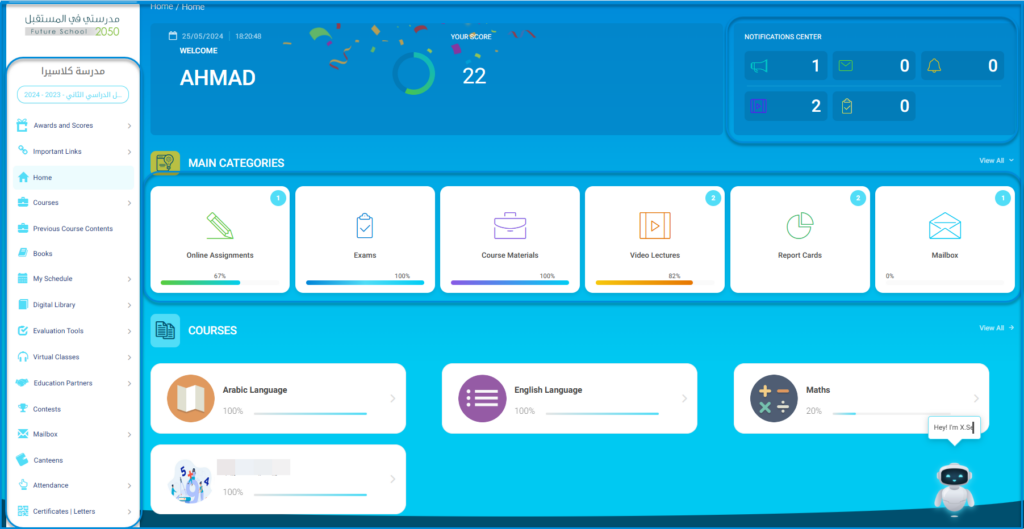

Home Page Contents: #
- User Manual Icon: Shaped like the letter “i” to open the system’s user guide.
- School Icon: To switch between multiple schools or stages, as the student can study at one school and participate in a competition in another, so they can switch between them.
- Student Personal Profile Icon: It includes their picture if they have uploaded one, and it also opens a menu with their personal data.
- Search Button: To search for any task you want to perform on the system as a shortcut.
- Show/Hide Main Menu Button: To hide or show the menu on the page.
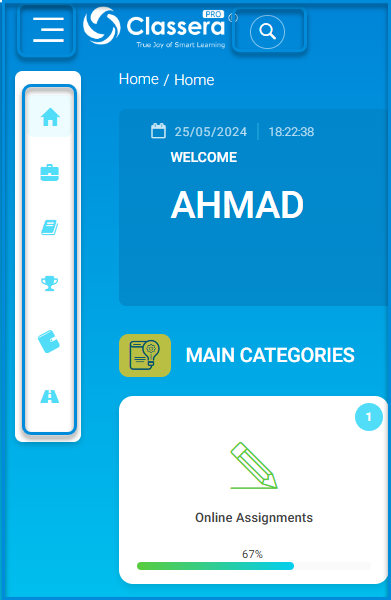
Second: Counters:
- The number of points received for the student.
- Notifications Counter in the form of a bell to review new alerts.
- Messages Notifications Counter, you can click on it to display a list containing all notifications; announcements, messages, and notifications.
You can click on the drop-down arrow next to any of them to open a menu of its contents.
Third: Main Menu for Account Tools:
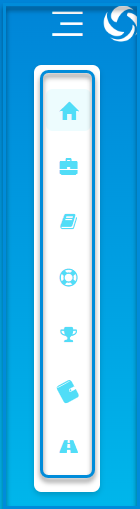
- Click the Show/Hide Main Menu button to hide or show the menu on the page.
- The menu includes shortcuts for the student’s basic tasks:
- – Home
- – Previous Courses Contents
- – Books
- – Contests
- – Canteen
- – Bus Trips




