The compose tab helps you write your emails and send them.
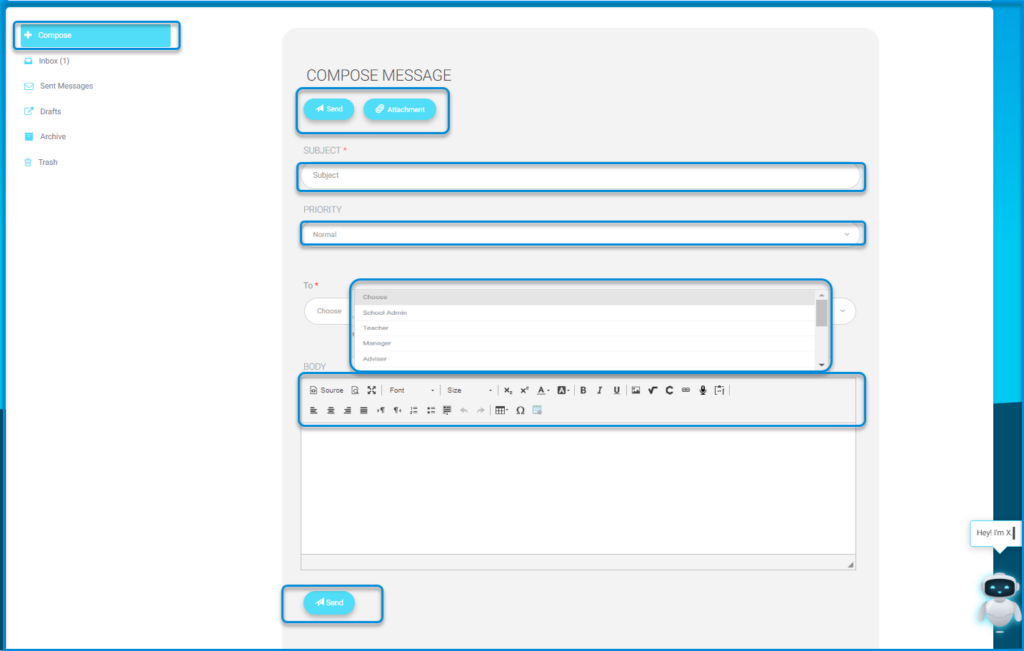
To send a new message:
- Click “Compose.”
- Select the school.
- Write the subject of your email.
- Set the importance and priority of your email.
- You have the option to send it to a group of users.
- Select the recipient(s).
- Click on the text box to write the message.
- To save your email as a draft.
- Click “Send” to send the message.
- To attach a file from your device, click on the attachment button, and select the required file to attach.
- on the left side menu:
- To view your inbox, click on the Inbox button.
- To view sent messages, click on the Sent Messages button
- To view emails in the draft folder, click on the Draft Messages button.
- To view messages in the archive, click on the Archived Messages button.
- To view the trash, click on the Trash button.




