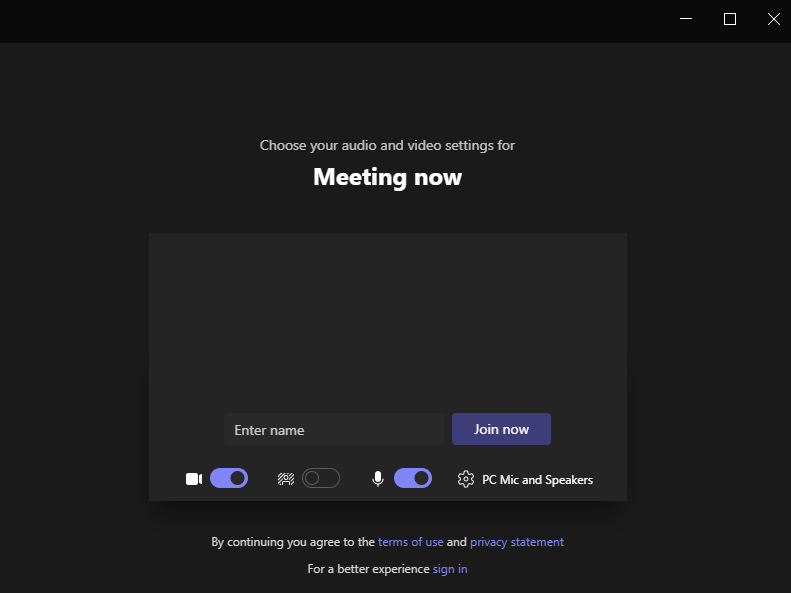Table of Contents
To Join Using MS Teams Desktop Application : #
- After logging into your account, your smart classrooms for today appear on the Homepage.
- Click Join next to the virtual classroom ready to open.
- Choose Open Microsoft Teams to launch the virtual classroom using the MS Teams desktop application.
- Click Create Account to create your own MS Teams account.
- A message indicating that your account has been created successfully shows up.
- Click the Show Account Details button to show your username and password, then save them somewhere safe for further use.
- Click the Login with Microsoft button.
- Add the username and password you saved and click Sign in.
- Update your Password for security reasons, then click Sign in.
- After signing in, the MS Teams application opens, and you can see the window below.
- Enter your name (your real name).
- Click the camera icon and the mic icon to open the camera and the mic connected before joining the classroom.
- Click Join now.
- Wait for the teacher to let you in.