The View Student page allows administrators to view the student’s data and take various actions upon them such as editing their information, deleting their accounts, and logging in as the student. Let’s take an example.

Note: The Login As This User, Activity Log, Manage Privileges and Permissions tabs exist in all users.
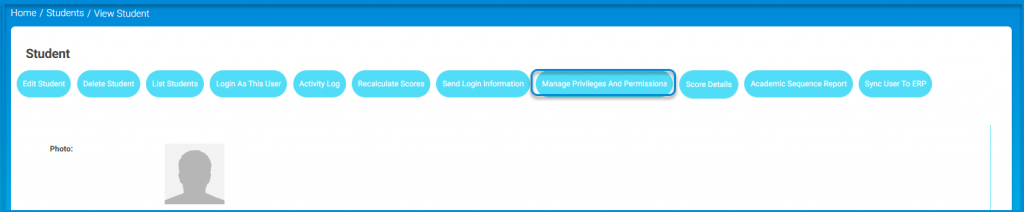
- Manage Privileges and Permissions:
- It’s an important feature through which the system administrator can (allow or deny/block) specific functions in each user account according to assigned roles.
To Manage a User’s Privileges and Permissions: #
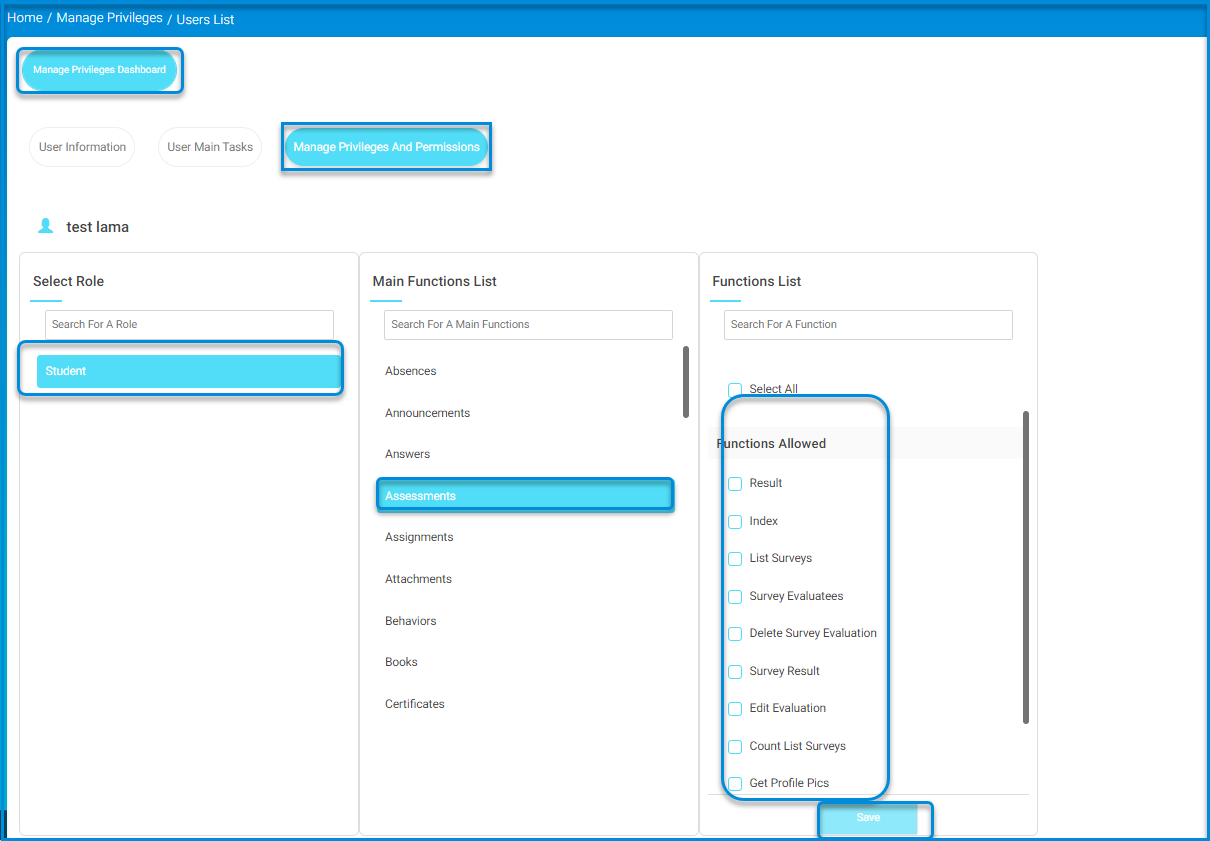
- Select the Role of the user.
- Select their Main Functions, then the Functions.
- Use the Search box to search for a specific function.
- Select/deselect the checkboxes to allow or deny/block the mentioned functions.
- Click Save.
Note: This feature must be enabled from System Settings first to work.
Click Manage Privileges and Permissions to know how to apply it to the whole role.
Medical Record #
You can add everything related to the student medically.
Guardians #
View the guardians associated with the student.
Lectures #
Add and view existing classes.
permissions #
Add students’ permissions.
link account #
Link students’ accounts with another account.
Account changed log #
View the changed logs of the students, if any.




