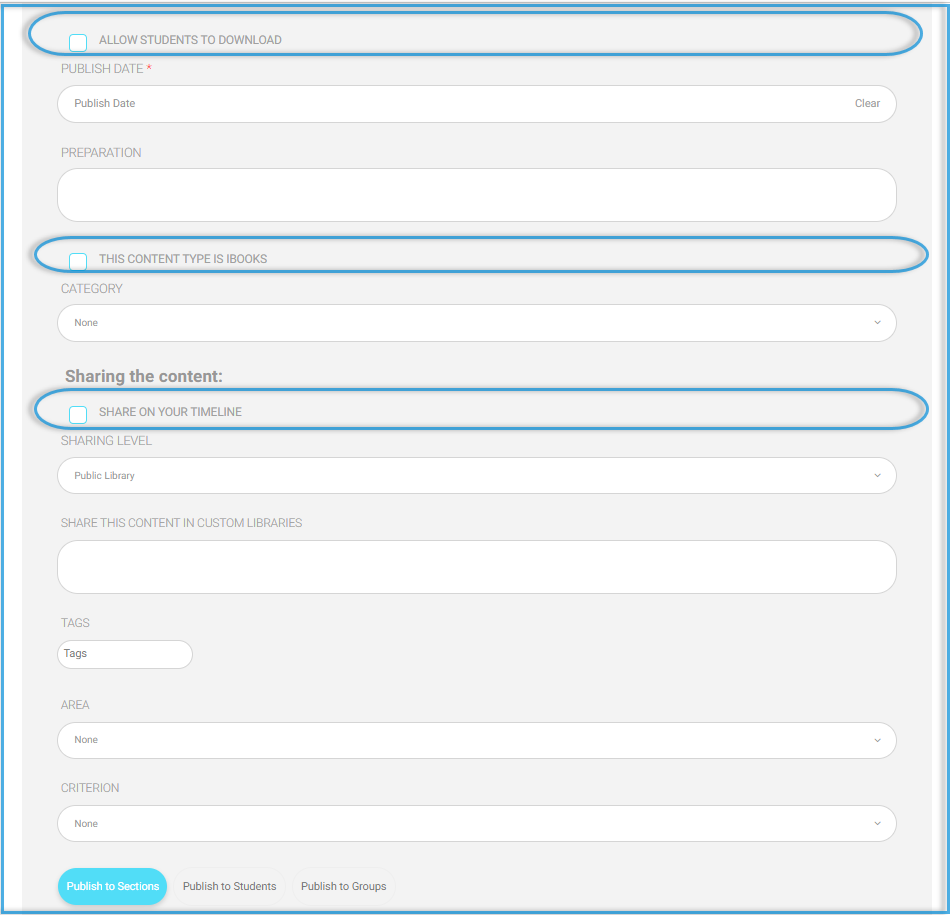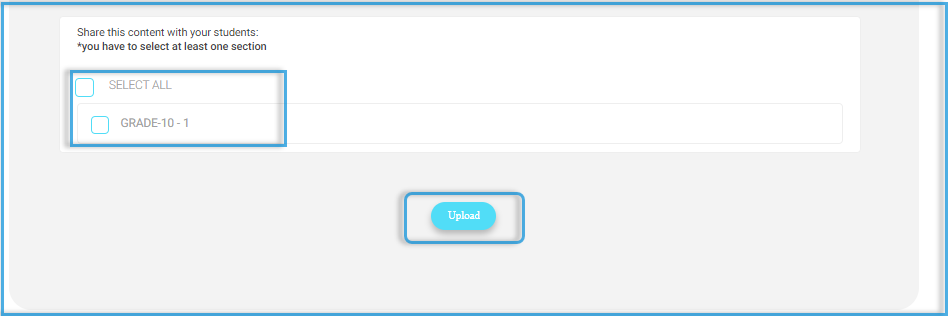Table of Contents
The Course Materials are the files teachers add for the students to access during the semester. Here are the steps on how to add such files.
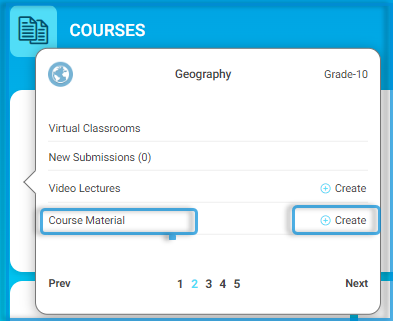
To Add Course Materials: #
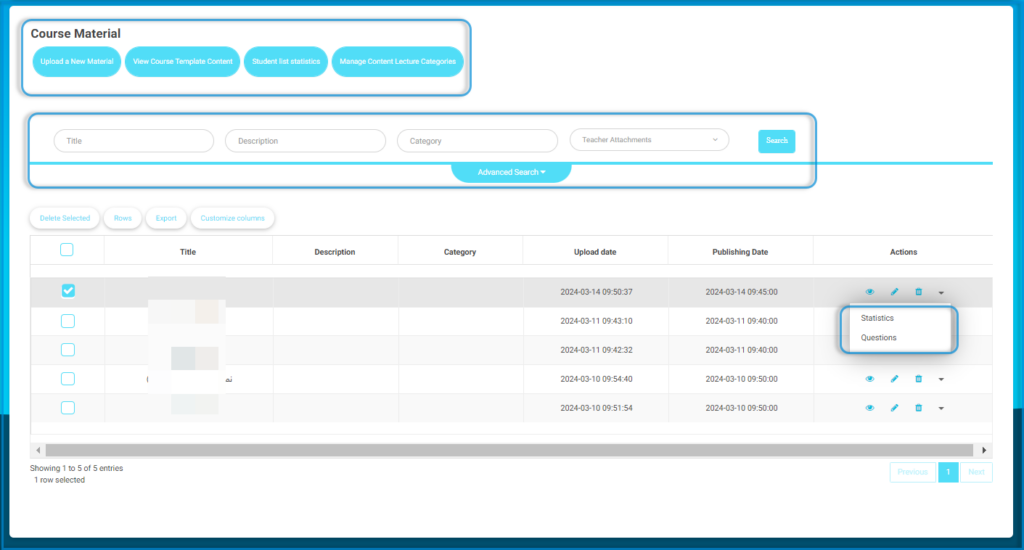
- Click the Create button next to Course Materials from the second tab in the required course.
- Type a title.
- Add a description. (Optional)
- Drag and drop or click Choose File to select your file. Make sure your file is in one of these formats (.doc .docx .ppt .pptx .pdf .xls .rar .zip pps .ppsx .ibooks .html .slsx .SCORM). Only those formats are accepted.
- Add a cover image to your content. (Optional)
- Add a publish date when this content will be published to students & parents.
- Select your preparation related to this content. It will be selected by default if you are already adding it from your lesson preparation.
- If this content is an iBook, check its box to insert the iBook link.
- Define the categories. This is useful if you would like to classify the contents into different types.
- Share this content to appear in your timeline .
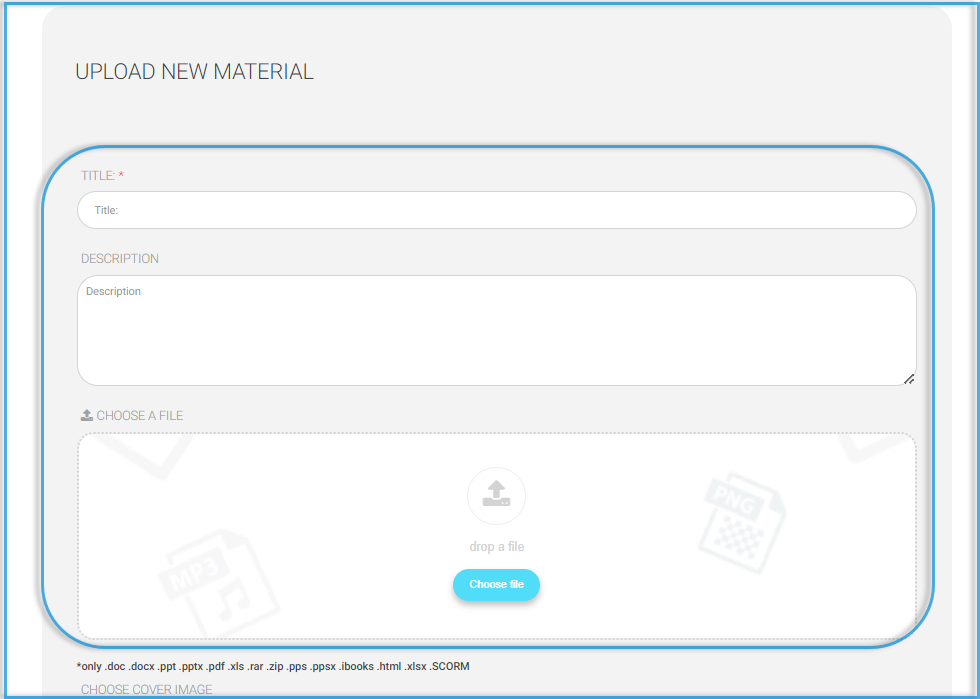
- Select the sharing level for this content:
- Public (The default): It allows students and teachers from any other school to benefit from your content and interact with it through the digital library.
- School Level: Only your school users can find your content in the digital library.
- Non: This content will be available for you and your students only.
- If the school has added custom libraries, you can select any.
- Select whether to publish to all classes or certain students from the tab Publish to students.