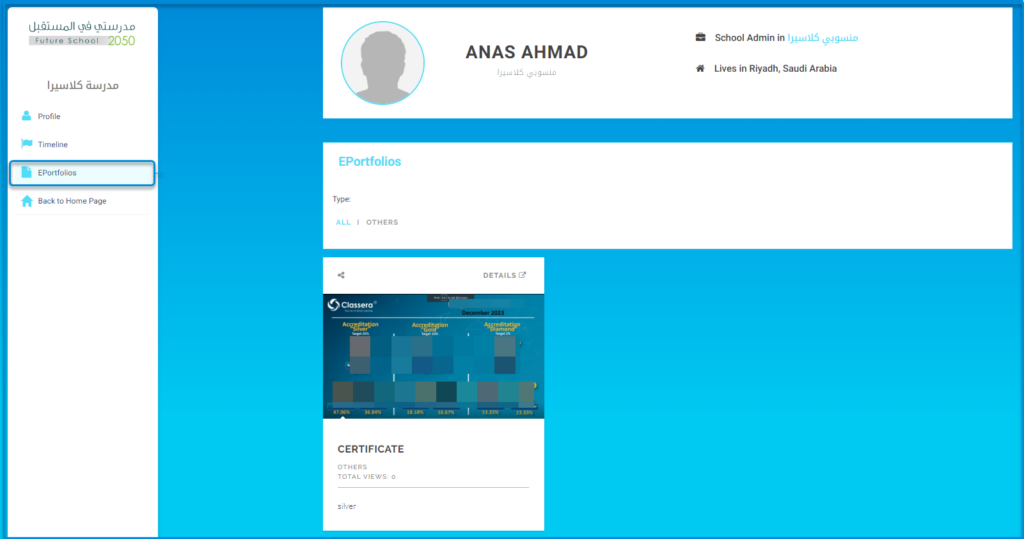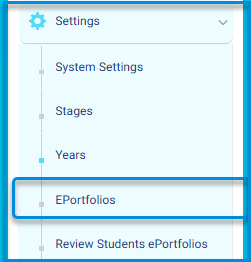
As an administrator, you can review student E-Portfolios files, Select ‘Review Student E-Portfolios File’ from the settings. The system allows you to approve, reject, or leave the achievement pending approval.
To reach the E-Portfolios file:
Main Menu >> Settings >> System Settings >> E-Portfolios
E-Portfolios Control Options : #
- You can add your E-Portfolios.
- You can preview your public E-Portfolios and control them.
- You can view, edit, and delete the E-Portfolios.
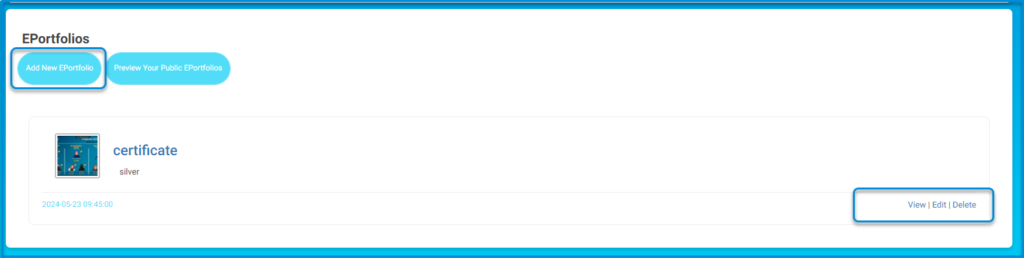
EDITING E-PORTFOLIOS #
Table of Contents
To Edit an E-Portfolio: #
1. From the E-Portfolios page, click the Edit button at the lower right-hand corner of the required portfolio.

2. Add your edits.
3 Click Update to update your portfolio.
PREVIEWING YOUR PUBLIC PORTFOLIOS #
To view how others see your public portfolios, click the Preview Your Public E-Portfolios button on the E-Portfolios page.

Preview Your Public E-Portfolios