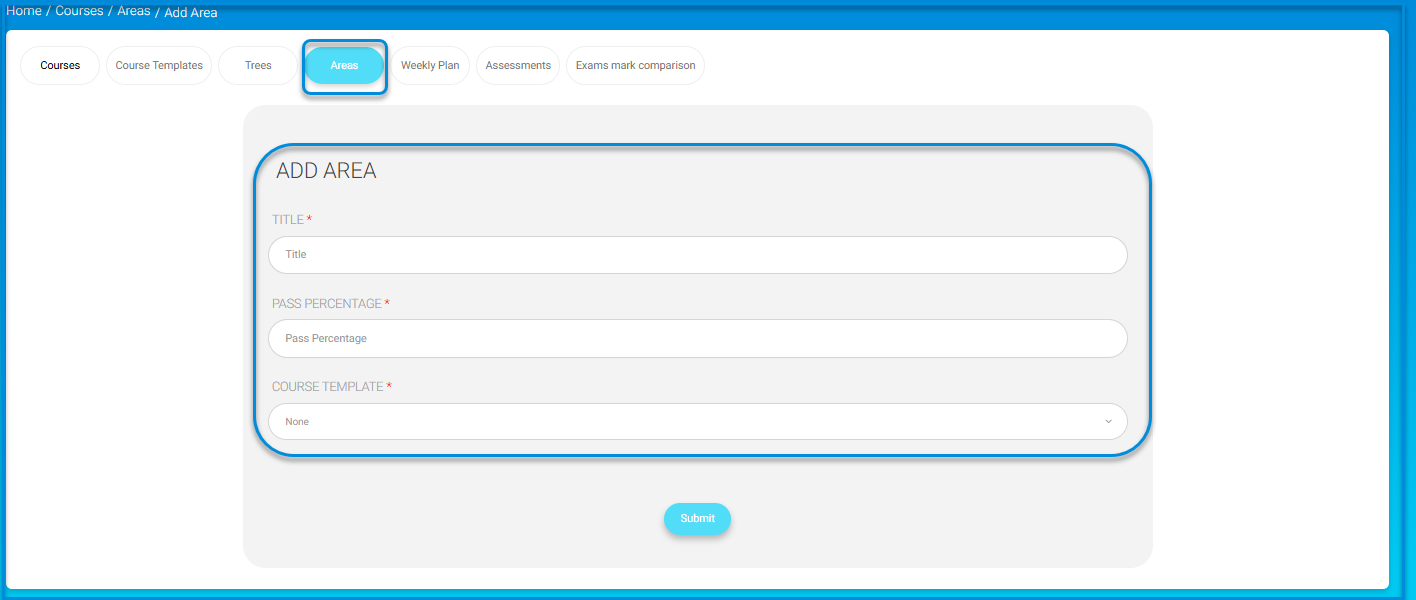Table of Contents
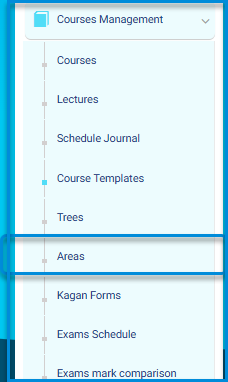
After creating your template, it’s time to link it with areas. The area is a subject specialization, for example, Math subject areas are; Algebra, Geometry, etc. To access the areas, click Areas from the Action drop-down list in the table on the Course Templates page, or click Areas from Courses Management.
To Add an Area: #
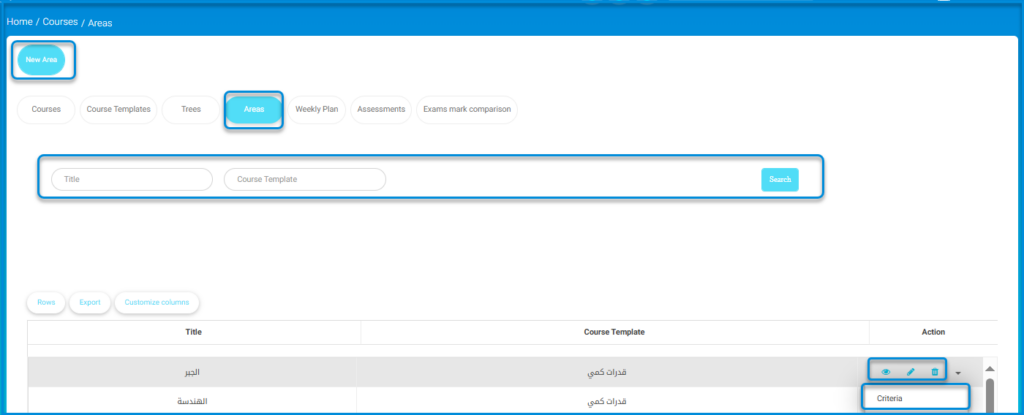
- Click the New Area button.
- Add a title for your area.
- Add course pass percentage. (Usually 60%)
- Select the course template you created before to link it with this area.
- Click Submit.
- Your newly added area shows in the Areas table where you can view, edit or delete the area and click the small arrow to move to the next step, Adding Criteria.