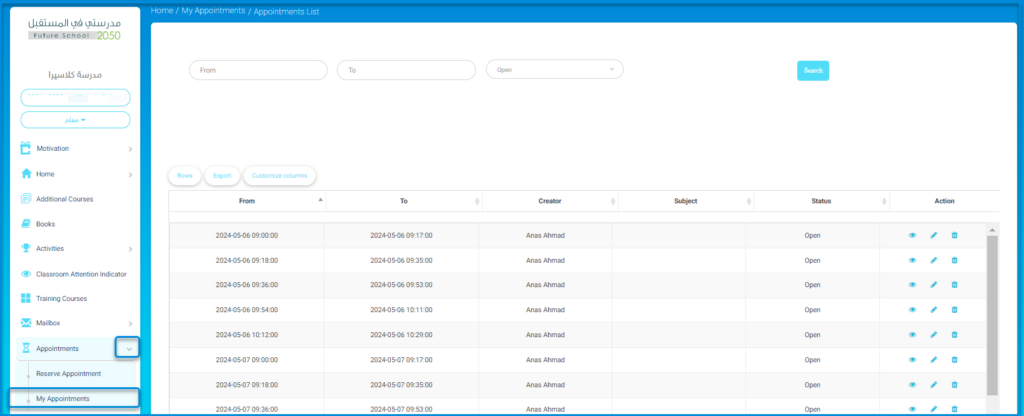Your account allows you to reserve appointments and organize all your meetings with colleagues, administrative staff, and parents at the educational institution.
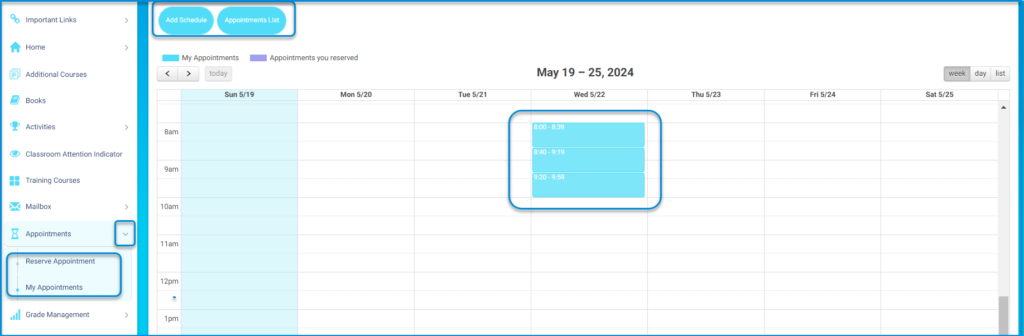
To reserve an appointment, follow these steps:
- From the main menu, go to “Appointments.”
- Choose “Reserve Appointment” from the dropdown menu.
- You will be directed to complete the booking.
- Select the group you wish to communicate with (e.g., student, teacher, accountant, supervisor, principal…).
- Specify the relevant members.
- Write the subject of the appointment.
- You can add details as desired.
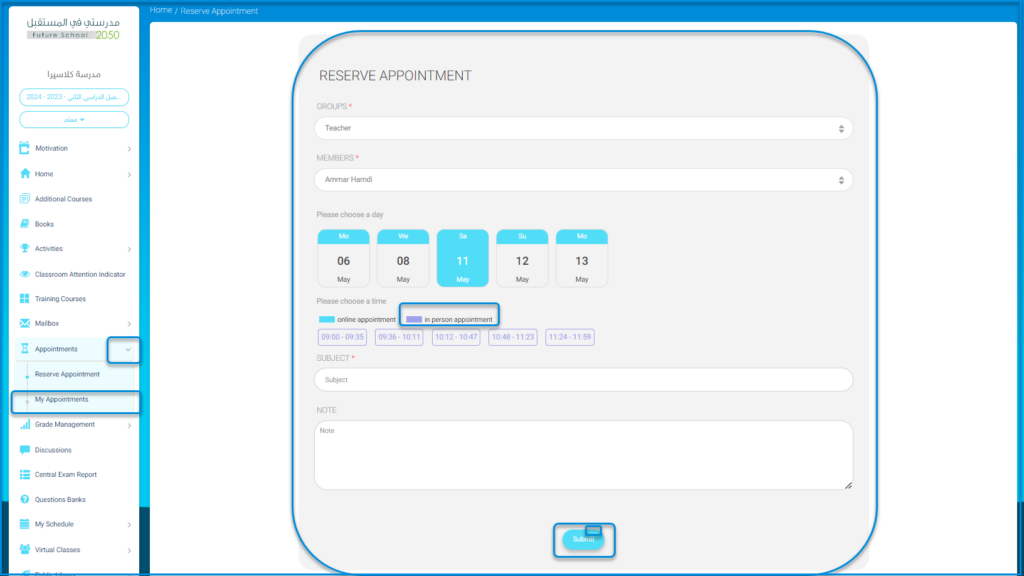
To create a suitable appointment list for those who want to communicate with you, follow these steps:
- From the main menu, go to “Appointments.”
- Choose “My Appointments,” then “Add Schedule.”
- Select the appropriate date.
- Choose the available days.
- Specify who can schedule an appointment with you.
- Select the appropriate time.
- Choose the type of meeting (in-person/remote).
- Determine the number of appointments suitable for the time.
- Specify the number of attendees for each appointment.
- Click “Submit” to find the booked appointments in the electronic agenda.
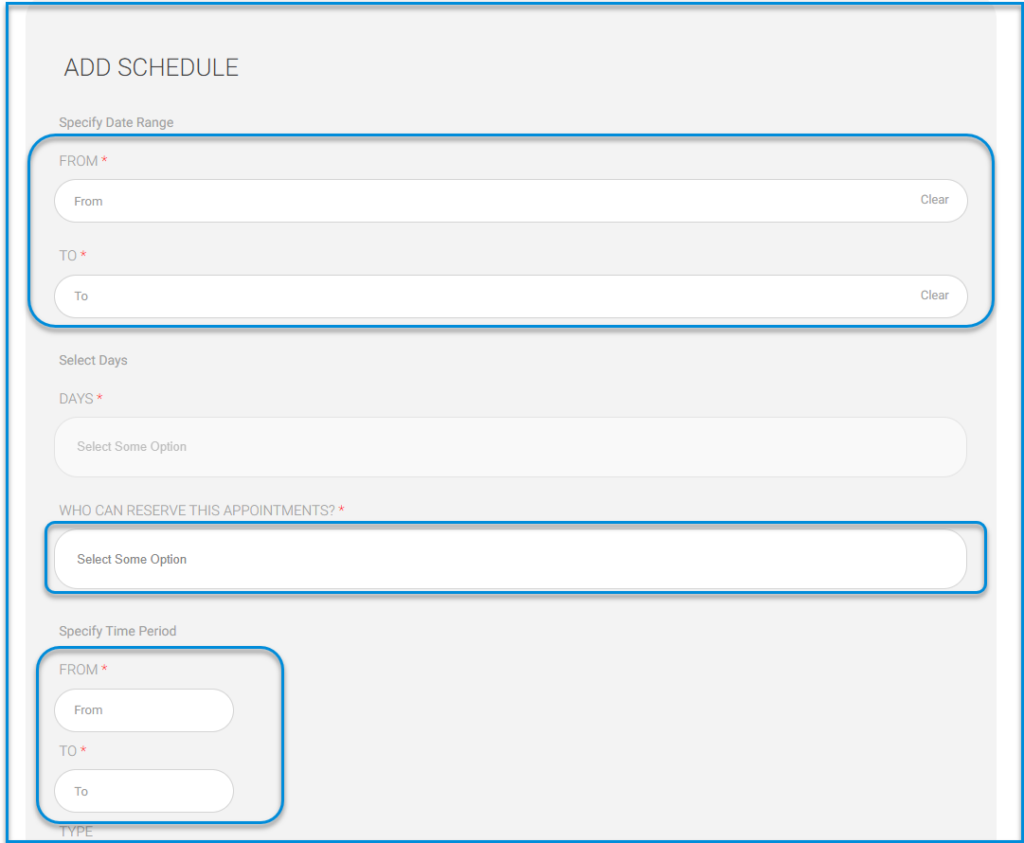
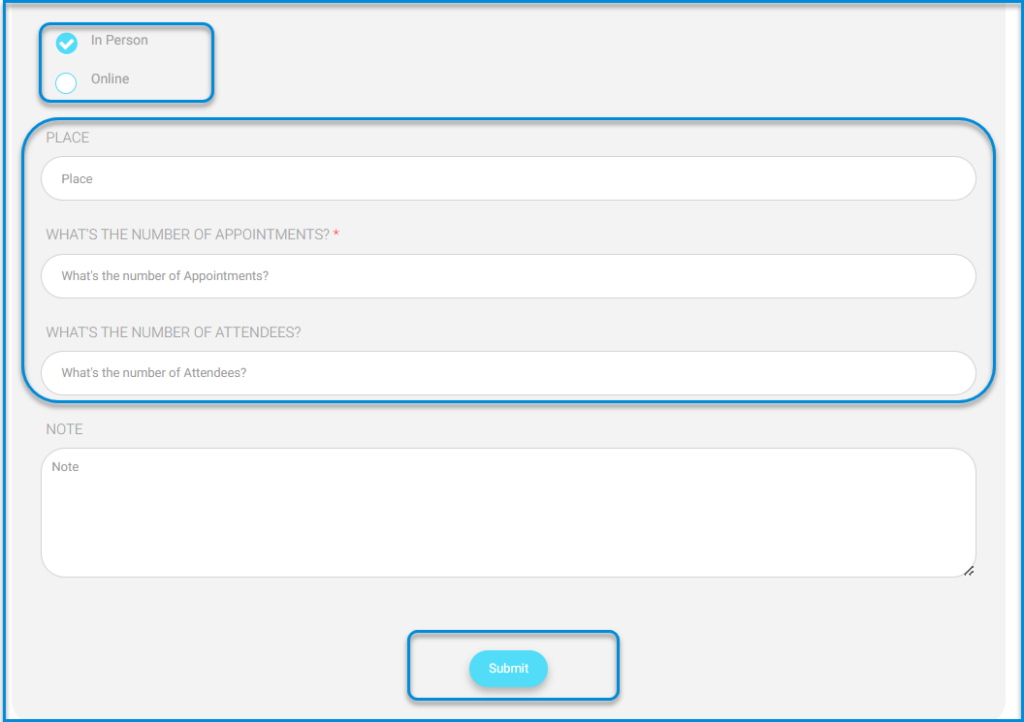
To review the appointment list:
- From “My Appointments,” select “Appointment List.”
- You can delete, edit, or review appointments and view details.