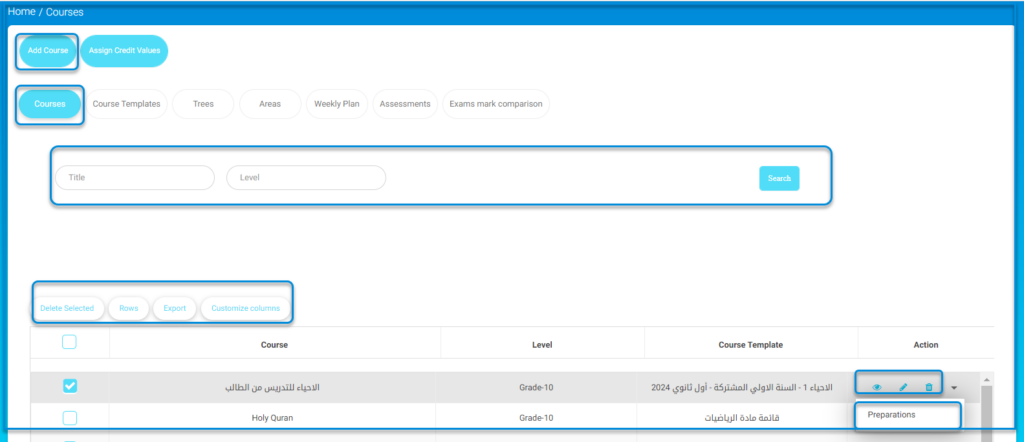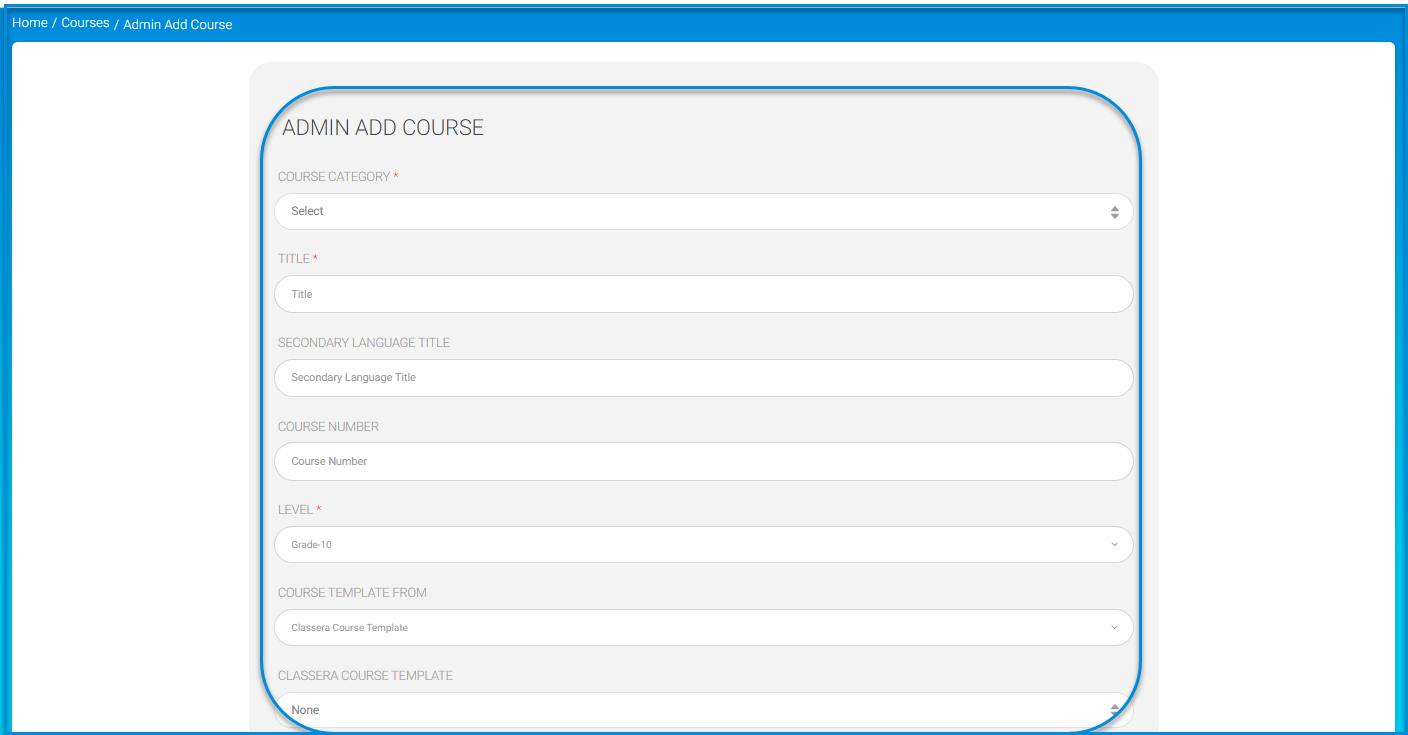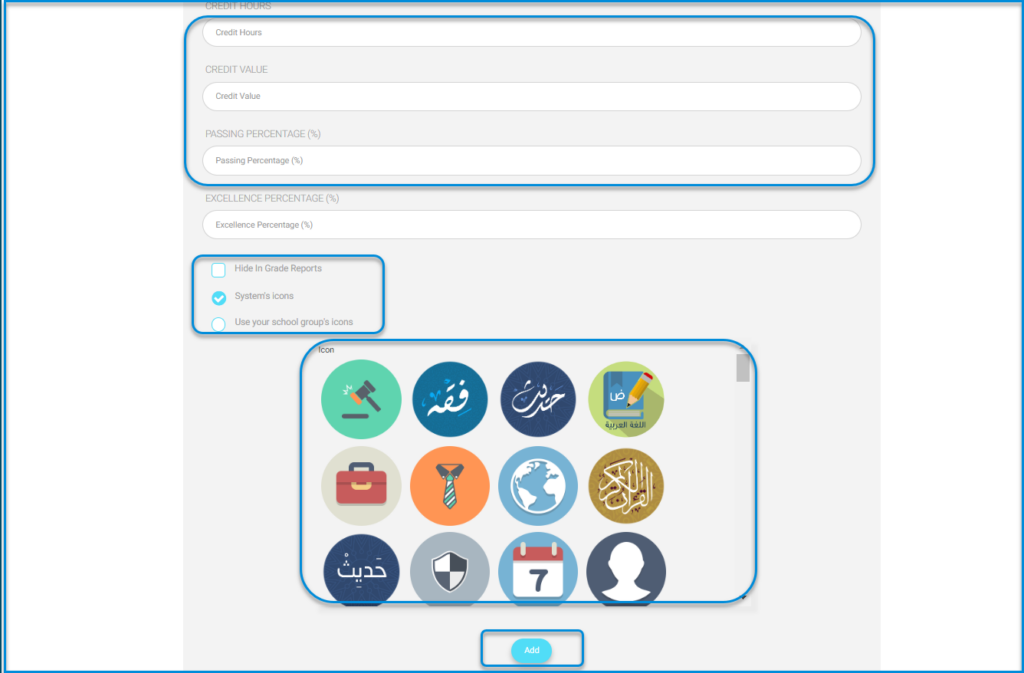Table of Contents
The system allows you to add courses to the main platform through the system administrator account, following these steps:
- Click on the Courses Management drop-down from the sidebar menu.
- Click the ‘Courses’ button to navigate to the screen for courses and their contents.
Main Menu >> Courses Management >> Courses >> Add Course
To Add a Course : #
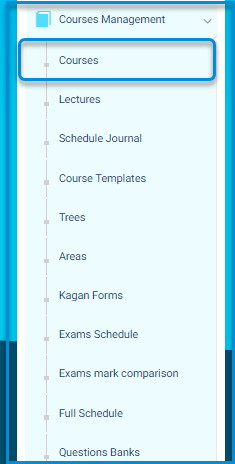
- Select the course category.
- Type a title for the course.
- Type the secondary language title for the course.
- Type the course number.
- Select the level for the course.
- Choose a course template from the drop-down list.
- Type the order of the course in the report card.
- If you are going to apply for school GPA, you need to fill in the Credit Hours option, as it’s related to the GPA equation.
- Add a pass mark for the course. This option is related to the student’s course failure report.
- Check the Hide In Grade Reports checkbox to hide the subject from the report card.
- Choose an icon for your course.
- Click Add.