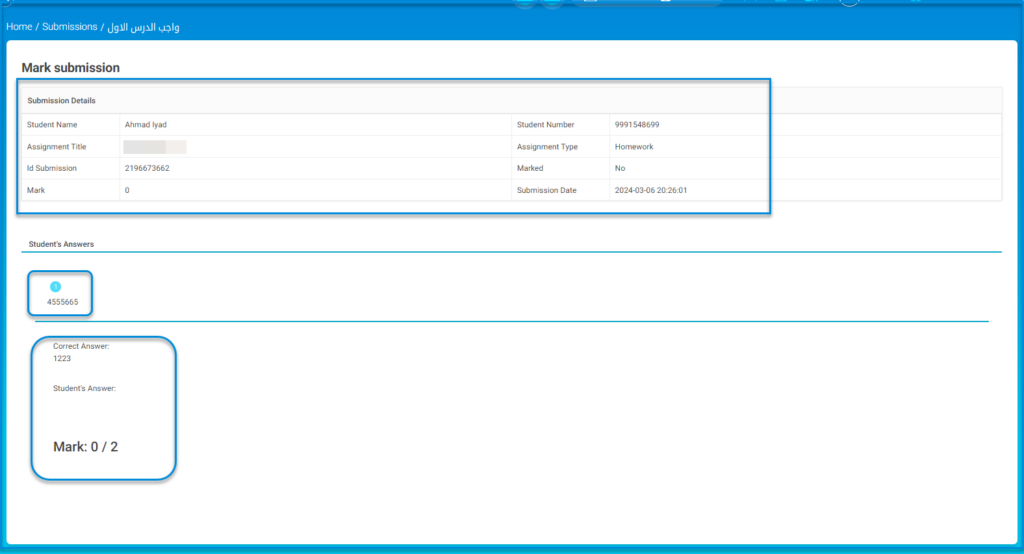This screen displays a Central Exam Report, allowing users to search for student records by filtering through criteria like Student Name, School, Level, and Section. It provides an overview of assignments, including submission details, marks, and the option to export data to Excel or view more details for each record.
Click Central Exams Report from the main menu to open it.
To search for students/sections/levels exams and assignment details:
- In the search bar at the top, enter details such as Student Name, School, Level, or Section.
- Click the Search button to filter the results based on the entered criteria.
- If needed, export the data by clicking Export to Excel.
- View the student information, including Full Name, Course, School, Level, Section, and the details of the assignment.
- Check the submission details like Assignment Title, Assignment Type, Marked, Submission Mark, and Submitted Date.
- To view more details of a specific submission, click the eye icon under the Action column.
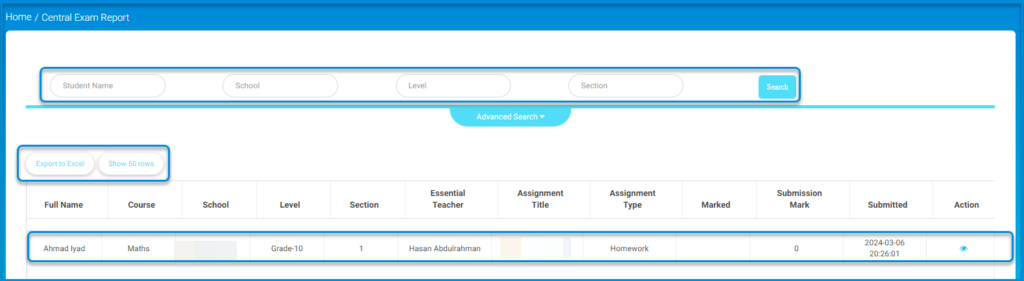
Mark Submission page #
This screen shows detailed information about a student’s submission, allowing teachers to review the student’s work, compare it to the correct answers, and assign marks accordingly
- Submission Details section shows:
- Student Name, Student Number
- Assignment Title, Assignment Type
- ID Submission, Marked Status (whether the assignment has been marked or not)
- Mark received the submission
- Submission Date of the assignment
- Student’s Answers section displays:
- The student’s submitted answer.
- The Correct Answer provided by the system for comparison
- The Mark awarded for that specific answer (e.g., 0/2)