While you are on the Reports Card screen, opened from Grade Management, you can use the Actions icon to further process the report card.
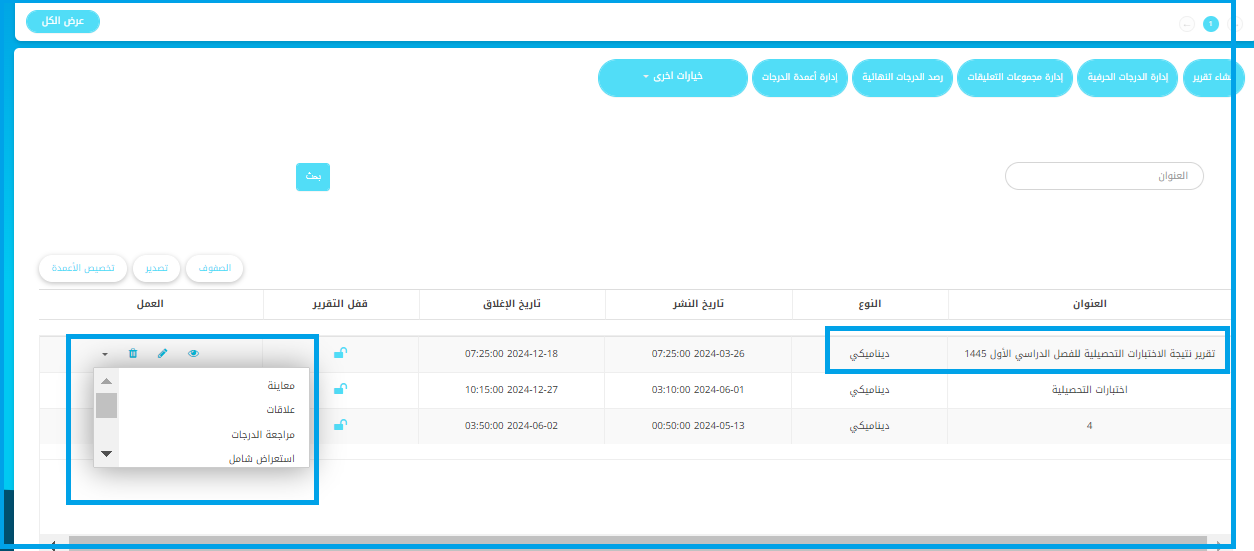
To use the Actions side menu options:
- انقر على زر Actions dropdown menu for the report from within the reports table.
- انقر على زر Preview .
- ينتقل النظام إلى شاشة تعرض التقرير الذي تم إنشاؤه وصيغته النهائية.
- . تصدير الي اكسيل button to download the report to an Excel file.
- عد إلى إعدادات التقرير بعد إنشائه من قائمة السحب الخاصة به، والتي تشمل:
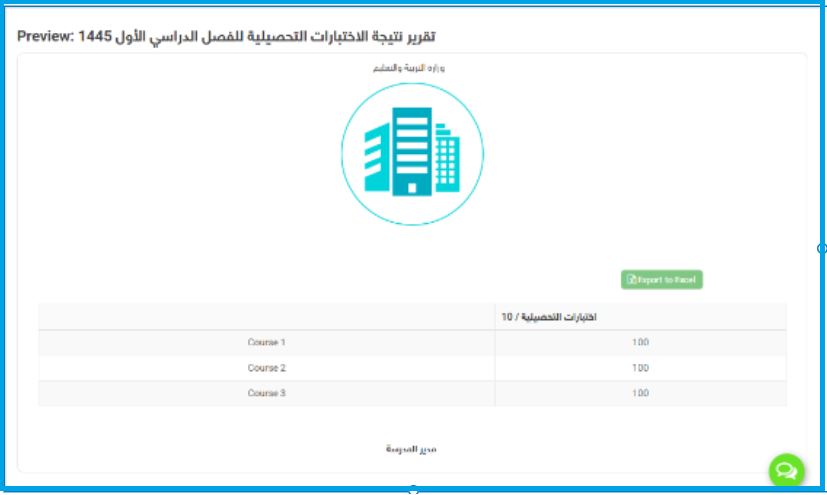
- Preview
- Relations: Displays a map of all types of columns created in the report.
- خاصية السجل المباشر
- خاصية السجل المحسوب الأفقي
- خاصية السجل غير المباشر (من بطاقة تقرير أخرى)
ملاحظة: جميع الأعمدة مرتبطة بتقرير نتيجة اختبار الإنجاز.
- Review Grades: The system navigates to the main screen for reviewing the report, which contains all student reports for the school, and the report can be exported to a PDF file.
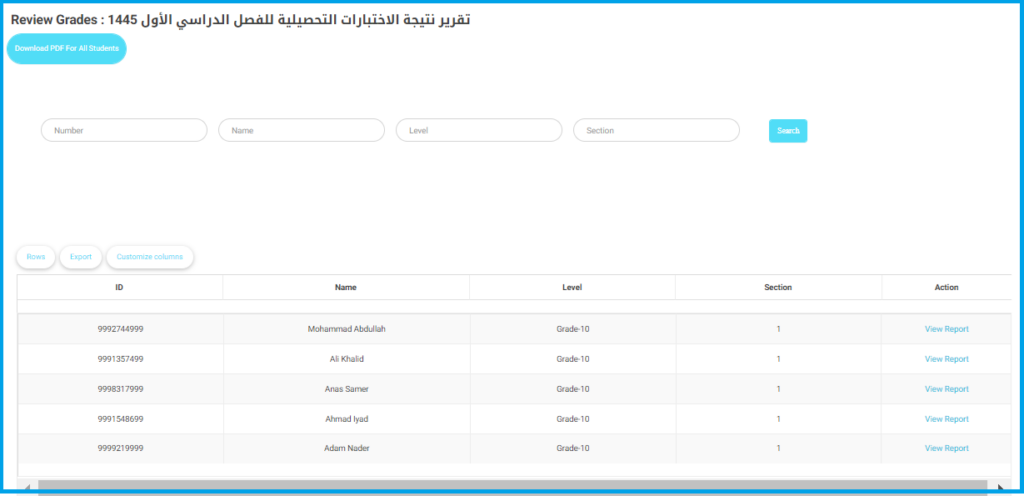
- يعرض محرك بحث متقدم لتقارير الطلاب.
- Click the “View Report” button for the student.
- ينتقل النظام إلى الشكل النهائي لتقرير الطالب.
- Click the “Details” button to view the report details, which can be exported to an Excel file.
- Click the “Show Hidden Columns” button if available.
- Click the “Download” button to download the report to your device.
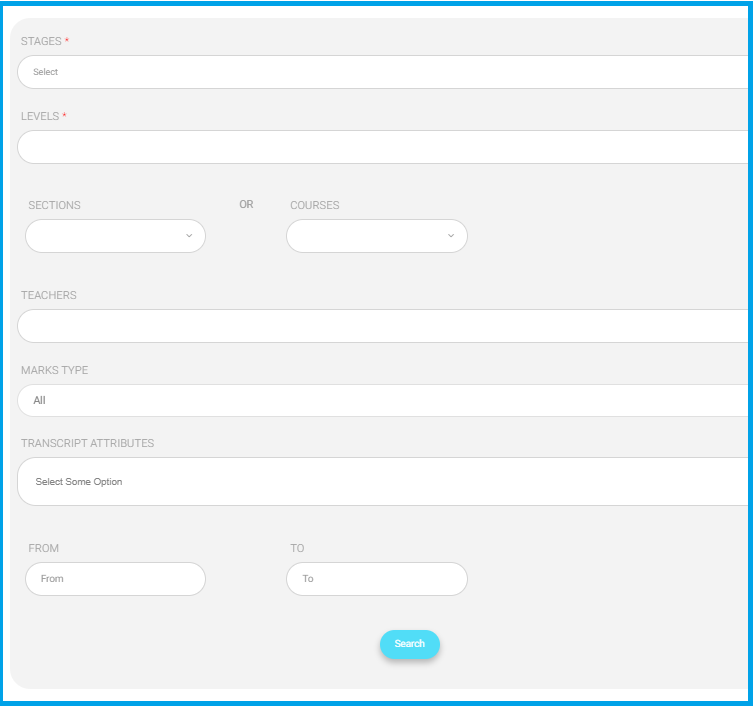
- Comprehensive Overview: Through this, you can review class-by-class details for reviewing the grading process.
- Select the stage from the drop-down menu.
- حدد الصف الدراسي.
- Select the section to review the report.
- انقر على زر "بحث" لعرض التقرير الشامل.
- تقرير رسوب الطلاب.
- تصنيف الطلاب.
- تقرير الإدخالات.
- Click the drop-down menu for the class to select the class.
- Click the drop-down menu for subjects to select the subject.
- اختر عمود كشف الدرجات.
ملاحظة: You can search for delinquent teachers individually from the dropdown menus or select all at once.
- Click the “Submit” button to display the report.
- يمكن تصدير التقرير إلى ملف Excel.
- Click the “Report of Teachers Not Fill a Report” button to review and export it to an Excel file.
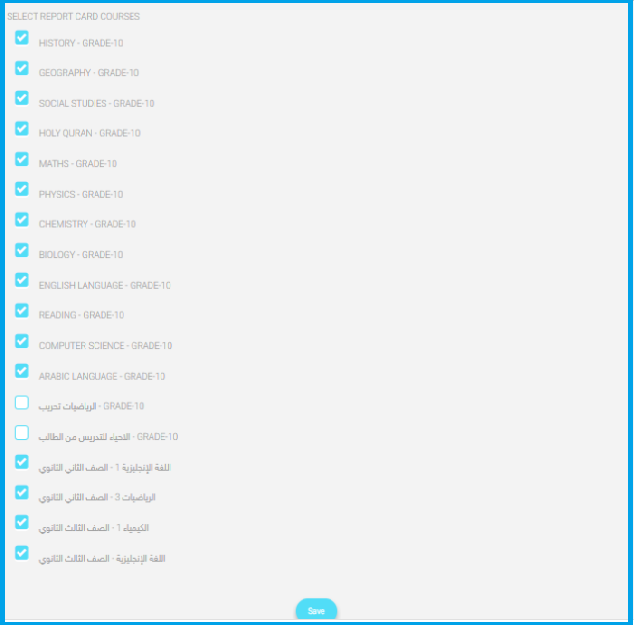
- مجموعة الأعمدة.
- الدورات: يمكنك تخصيص المواد وعرضها من خلال النقر على زر "اختيار المادة"، ثم انقر على حفظ.
- الدورات المستبعدة: لضمان المواد المستبعدة للتقرير، اخترها ثم انقر على حفظ.
- تصدير: يستخرج جميع بيانات التقرير.
- استيراد: يستورد جميع بيانات التقرير.
- قفل الطالب.
- إعدادات PDF
- إعدادات المراجعة.
- تقرير تفصيلي عن المادة.
- نسخ
- عرض درجات الطلاب الفردية.
- والمزيد...




